An iPad Pro Workflow
I stumbled across this tweet, and it got me to thinking about a dramatic workflow transformation I’ve undergone over the last six months: integrating an iPad Pro into my workflow.
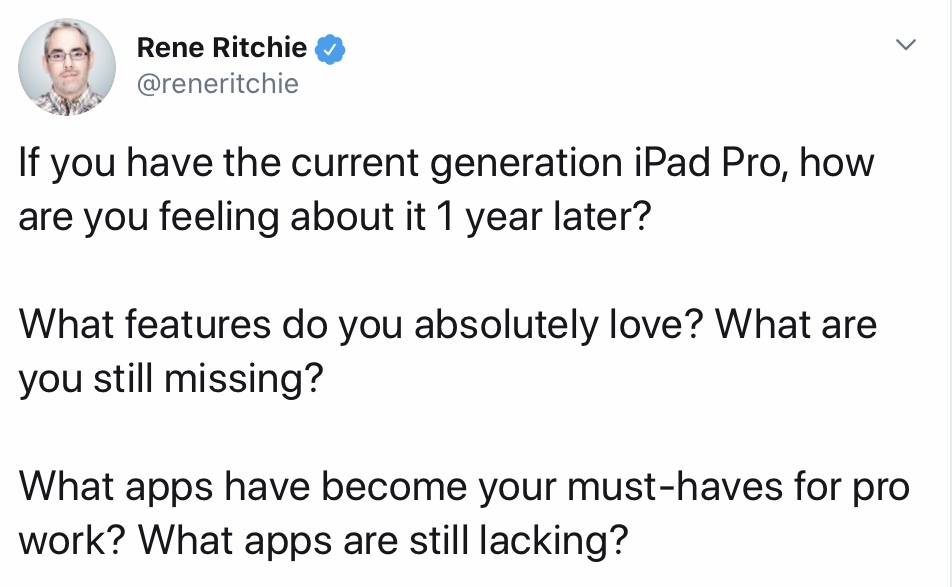
Obviously this isn’t the biggest deal in the universe, but I am struck by how much we can use diverse tools to be productive in a number of ways.
That being said, the iPad Pro isn’t perfect and it probably won’t be for a long time because Apple has other product lines to defend and it doesn’t want to cannibalize them. However, I have found it to be an incredibly powerful tool for some of the work that I do, and it might be helpful to others.
One thing to keep in mind here: a lot of the software I use is not free — that is a problem for some of the techie types who think that only good software is free software, but to me that’s backwards: the actual GNU type software will often work (say, on Linux), but it’s rarely if ever pretty or efficient — and configuration is a pain. While I realize the privilege of saying so, I’ve tried to move away from no-cost software, which is often mislabeled as “free” on various app storefronts, because the low cost version almost always is paid for with invasive privacy violations.
That being said: I try to not blow money on useless garbage. The apps I use cost around $15 per month, or $170 a year. That’s not nothing, but it’s also basically a Netflix subscription. There are alternatives, and in one case probably a superior alternative, but it is too expensive for me so I haven’t adopted it.
Let’s get into it!
Hardware
I do not have a new iPad. Earlier this year, I bought a refurbished 2017 10.5” iPad Pro. It is basically the current iPad Air, though it has two more speakers and the screen has a higher refresh rate with a slightly smaller lag when drawing (which is why I chose that over the Air). In terms of the actual capabilities of the devices, though, the two devices are almost the same.
You can get a brand new Air for $499 retail, though for the Christmas season it will probably be heavily discounted in places. I would recommend against buying directly from Apple, as their prices are high and other retailers can often apply discounts Apple will not: I found an iPad Air 3rd generation being sold on Amazon for $399, which represents a savings of $100). I prefer the keyboard cover case as it is the smallest and lightest design, and because I don’t envision the iPad as a full computer replacement I don’t need a keyboard that will be perfect for multihour writing marathons. Direct from Apple it is $160, but I found one on Best Buy for $100. Lastly, the Apple Pencil 1st generation is also useful for me as a note-taking and markup tool; It is another $100 at Apple, but I haven’t found it for less than $95 elsewhere so that’s sort of a wash.
That means, with some hunting, you can have this hardware set up for as little as $600 or as much as $760. That’s basically a midrange laptop price, though I prefer the iPad form factor because it is exceptionally thin and light. One weakness of Apple’s keyboard cover is that it doesn’t protect the back of the iPad; to remedy this I also spent an additional $15 on a case from KOMO which also provides a holster for the Pencil so everything stays in one place.
That’s the hardware side of things — basically a midrange laptop in terms of cost. But an equivalently priced laptop is more capable than an iPad. So why get one? Two reasons:
- Form Factor
- Software
Put simply, the form factor of the laptop is bulky and heavy even in the thin-and-light category — and in that category the laptops become very expensive and there are hardware penalties. In contrast, Apple’s custom hardware for the iPad means even several generations-old processors are fast and run complex software with few hitches; if you shell out for a “new” 11-inch iPad Pro the hardware will have many years of longevity (plus, Apple’s build quality is exceptional compared to other makers — their devices, regardless of type, easily last more than half a decade, which ameliorates their higher up-front cost). All-in, my iPad is thinner and lighter than any equivalently priced laptop, which has made it my go-to portable computing device.
Finally, there is software to consider. Geeks may tear their hair out over the dreaded walled garden of iOS, but there are significant advantages to Apple’s method. While it is obviously not perfect, there is a far lower likelihood of malicious software sneaking onto my advice with Apple’s screening process; in addition, they are aggressive and banning apps that do violate their policies. iPadOs is also designed to efficiently use touch gestures to navigate, perform functions, and interact with software. It is simple, intuitive, and once the gestures are learned it gets out of your way. Keyboard shortcuts are great, but you don’t need them, and you can work extremely efficiently with low mental overhead with gestures. It took a bit of adjusting, but now I prefer it to a “pure” keyboard-and-trackpad set up.
Writing
My default for writing is the Ulysses App. There are a number of reasons for this, but the primary one being that it is a simple to use Markdown text editor that allows, but does not demand, for increasing complexity as your needs allow. The organization of folders and files within the app allow me to set up a constant stream of ideas, drafts, and edits, and it’s provides a lot of export flexibility so I can provide documents to whatever sort of end-state is most convenient (I write all of my blog posts and most of my essays in Ulysses first and worry about format and whatnot later). I really can’t endorse Ulysses enough as a writing tool, especially when combined with the iPad’s form factor it is simple to take a powerful writing tool everywhere I go and constantly take notes and jot down ideas.
I also use the built-in Pages word processor from Apple, which I prefer to Microsoft’s Word. Pages does not get enough credit for being stable, beautiful, and intuitive to use. The templates are sometimes helpful (unlike Microsoft templates), and it makes beautiful documents easy. When I write papers for grad school, I’ll export my text from Ulysses to Pages to finalize and format whenever I have the opportunity to. Lastly, Pages does not crash nearly as often as Word does when using highly formatted documents with track changes — and when it does, the documents are more recoverable. While Pages is not as full-featured as Word (this goes for Apple’s other office programs, which are not as deep as Microsoft’s versions), it is vastly more pleasant and reliable for the vast majority of use cases.
That being said, MS Word isn’t horrible on iPadOS. You can draft documents on it just fine, and it vastly superior to how Google implements Docs on Apple’s devices (which is garbage — Google is fine on a deskptop, but even within the iPad Safari it’s terrible, and the Google Docs app is laggy and confusing). Word works just fine, and if I’m mobile and need to collaborate on a shared document, I can use that version of Word with relatively little fuss, though there is a bit of a learning curve to figure out where Microsoft hides all of the features of the program — it isn’t nearly as intuitive as Pages.
Last thing: if you need to make footnotes, all of these word processors are fine, though Ulysses has by far the most efficient implementation, to include Markdown-style anchors and integration with some reference managers. But for end notes your only option for automatically handling them is Ulysses — none of the iPadOS versions of the word processors efficiently handle those. This could be meaningful for you if you’re in school. And while Word and Docs allow for the embedding of graphs, charts, tables, and images, the way Apple implemented those features into Pages is simple, intuitive, and gorgeous.
While I don’t prefer to use word processors as a default for writing, Pages really is a superb program.
Reading and Notes
I use Notability and Kindle for reading. Kindle is how I read ebooks, and I read those on a Kindle Paperwhite, which is my default reading device. I travel and have moved cities too often to keep my preferred library of paper books around, and I just accept the compromise of e‑ink as allowing me to read the 40 or so books I read each year without filling every cubic millimeter of my apartment with books.
Notability is one of the most eye-opening apps I’ve ever used. I thought I was fine with using Adobe’s built-in mark up tools for PDFs, or maybe if I had it in Mendeley or Papers I could do line highlights and notes. But Notability almost perfectly replicates the experience of drawing on a printed PDF, and provides more options. I’ve developed a system of yellow highlights for concepts, blue highlights for ideas I want to branch for blogposts, and red for ideas I want to explore in future research projects.
For my MA, Notability was arguably the most powerful single piece of software I used, and it measurably improved my experience of being in graduate school after I adopted it. Other apps, like GoodNotes, have equal or better features as note taking apps using the pencil, but Notability allows for time-synchronized recording as you write, so I can listen to a presentation or conduct an interview and take notes, and those notes are timestamped to the recording. Plus, everything is searchable and it can OCR and search my handwriting.
I cannot say enough good things about Notability. It is a game changer for how I read, take notes, and review, and I recommend it for anyone who does a lot of PDF reading and likes to write physical notes on pieces of paper. This let me go paperless and I’m never going back.
And the price, at $5 for the iPad version, is unbeatable (I’ve not yet found a need for the $10 mac version, but you might). Truly, this is the primary and biggest value of doing work on the iPad platform — non-pro iPads also can use this, they’ll just have slightly less smooth pencil input. They’re still great, though.
Other Office Apps
Microsoft Office 365 is fine. It works, though despite the cost none of the iPadOS apps are as full-featured as their desktop cousins. It appears to be an app version of the web-only version of the office apps. That being said, the Office 365 subscription (which is $100 per year) includes the desktop versions of Office apps (PowerPoint, Excel, Outlook, Access, etc.) for a regular computer, and 1TB of One Drive is a genuine good deal. As much as I dislike using Word, I cannot deny that it remains the default program for collaborating with publishers, editors, and normal people. The desktop version of Excel has far more features than the iPadOS version, which is no better than Pages in terms of features and far less attractive visually, and thus loses any use case.
For mail, I use the free tier of Spark. This is my one exception to not using “free” software — Spark has come under fire for privacy concerns, but those rang hollow for me. Their privacy policy is basically the same as Outlook and Gmail — if you use any app besides Apple’s built in Mail app, you will encounter this consideration. Mail is not a very good program. It’s fine, as far as things go, but it is not my preferrer mail client. Outlook is extremely good; I began using Spark as an alternative to the Gmail client, which isn’t very good on iOS. But Outlook is an equivalent if not superior option, and it is included with an Office 365 subscription so there is no real downside to using it as your primary email client. The only reason I don’t is that my current Office365 subscription comes through student fees for graduate school, and I don’t want to risk getting locked into a program I’m unwilling to pay for. By far, Outlook is the best Office 365 program.
The one thing that annoys me about both Spark and Outlook is how poorly they can integrate with Apple’s built-in Calendar and Reminders apps, both of which are quite good (there are paid options with additional features, but you really don’t need something like Fantastical for most use cases — though again, it is a great piece of software that is gorgeous and easy to use). I would rather use Apple’s built in program wherever possible because of their security, so erecting barriers to using these default programs is annoying and I’m unhappy with it, and I think the criticisms of Apple for preventing that kind of integration and default app-switching are valid and something Apple needs to eventually address either through fixing Mail or allowing trusted apps to become default. The convenience factor of having Mail talk directly to Calendar and Reminders could possibly be a reason to never use Outlook or Spark — I wouldn’t blame anyone for making that choice.
Lastly, I use Todoist as my task manager. This is a new process for me, as I was not used to using one until a few months ago. However, mapping out my tasks each week (with a check in every morning) has been life changing in terms of how organized I feel and therefore how much less stress I have trying to juggle everything in my head. The free version works fine, but paying $3/month unlocks integration with reminders, comments, labels, calendar sync, and templates that becomes really powerful. It is not the prettiest app, but it is highly functional. Things is a more beautiful app with even tighter integration into iPadOS, but it is more than twice as expensive to use across my iPadPro, phone, and laptop. It may be better in some ways, but Todoist is the right combination of value and utility for me. And really, using any task manager (even the limited one built into Outlook) will make a massive improvement in your work.
Where It Excels
The iPad Pro is extremely good at two crucial processes for me: reading and making up PDFs (and also PDFs of webpages), and drafting up writing ideas. For these uses (I wrote this blogpost in Ulysses on my iPad, for example), the iPad Pro is the single best device I have ever used. The newer features, like split view and slideover, are great little touches that are super intuitive and make using it a joy. For the size and weight, it is extremely powerful at these ideas. Ulysses is an extremely good text editor, and Notability is an extremely good markup program for PDFs and notes. Notability also replicates the functionality as the Live Scribe pens, at a fraction of the overall cost and with vastly improved usability. I cannot say enough good about the iPad for these use cases.
I also know the iPadPro is extremely good for visual content creation — Photoshop and Lightroom remain limited, but Pixelmator is an excellent photo editor, LumaFusion is a very powerful video editor, and Affinity is a powerful vector graphic app. And ProCreate is an incredibly powerful painting app and makes beautiful images. While none of these apps have every single feature that you can get from Adobe’s Creative Cloud suite, they are far less expensive and still suitable for like 95% of usage cases. The little bit I’ve used it for (like generating social media content in Canva) has been really pleasant.
The iPad Pro also excels in media consumption. This is a usage case that a lot of geeks sneer at, because you can consume media on a laptop. This is true, but it is a vastly more pleasant and engaging experience on an iPad. Being able to flip the keyboard around to watch a video is MUCH more enjoyable than doing so on a laptop, even a 360 swivel 2‑in‑1 laptop. And laying the iPad flat to read a rented textbook in Kindle or draw notes and highlights on a PDF in Notability is better than any similar process on a laptop. I really can’t repeat too often just how powerful the iPad is at handling PDFs, and if this is a major part of your work you should consider one just for that.
The iPad also excels simply by being an Apple product, and thus having access to powerful multi device usages through programs like HandOff (which I use all the time — especially if you need to switch to a computer to add an PDF into a citation manager). I don’t have a new enough MacBook Pro for this, but being able to use the iPad Pro as a secondary monitor through Sidecar is a powerful feature I wish I could take advantage of. Luna Display is a feature-rich option for us older Mac users, but I don’t need this feature so badly that I’d spend $60 for a dongle.
And if you’re into it, gaming is really enjoyable. I bought Civilization VI and love it (especially on long flights). And for $5/month, Apple Arcade has extremely good games that will make the subscription more than worth it.
Where it falls short
The most obvious place where the iPad imposes an unfamiliar workflow is in file management. For some reason, despite my having an iCloud subscription, my iPad wants to default to either local storage or One Drive or Dropbox – not the actual built-in Apple cloud storage solution. I have to click through extra steps to save to my iCloud. And some programs have a hard time accessing iCloud folders from their file input dialogues; I don’t know why this is, because other solutions like One Drive, Google Drive, and even Dropbox are more intuitively integrated. For some reason, Apple just doesn’t do file management well in the cloud and if I had another solution for managing my photo library I’d be switching right away. But this is by far the weakest aspect of working on the iPad. It is extremely frustrating, to the point where I’m exploring somewhere else to store my data, though iCloud’s integration with my photos makes me feel stuck.
Many of the other criticisms of how it handles file management don’t persuade me, however. Especially in the newer versions of iPadOS, which is more natively able to handle external storage, you can store things wherever you feel like and most of the time retrieve them without issue.
Academic or research writing is frustrating. The only citation manager that is beautiful to use on iPadOS is ReadCube’s Papers, which is $3/month if you have a student ID (it is $5/month otherwise). While I’ve not used Papers, I have read highly critical responses to their decision to shift from a discrete software purchase to a monthly subscription model; I’ve also seen concerns about how it handles virtualization and file management, which makes it prone to crashing. Definitely not ideal. Bookends is a competitor, which some academics like using, but it is an ugly interface and I struggled to use the preview version to file PDFs. The Mendeley app for iPadOS is poorly designed as well, and is bad at importing and categorizing PDFs. I wish Zotero had an app, or was a bit easier to use than its browser-specific bookmarklets and desktop versions, since that is a very well designed system.
Complicating matters is how difficult it is to use a citation manager elsewhere in iPadOS. Copying and pasting is easier with new gestures, and is even quicker with keyboard shortcuts, but it still isn’t as smooth and organic to do as on a normal computer. While Papers lets you generate citations from the app (something I struggled to do with Mendeley and suspect it’s not possible), it is something Bookends makes unintuitive and frustrating. Moreover, generating the citations within the text you’re writing remains clunky and requiring too many steps. Ulysses can integrate with Papers, but it is a multistep process that requires technical acumen and a lot of fussing. I’m unhappy with it, and unwilling to pay money for Papers when it remains such an inorganic solution — I’d rather just do things manually for the time being.
Ulysses does have some syntax support for writing in LaTeX — an essential markup language for writing math formulae. But it doesn’t seem to support full LaTeX markups for an entire document. The iPadOS versions of Word and Pages also permit for entering LaTeX math formulae as well, so it might be easier to just format into a .docx file and add the formulae there. In a similar vein, there is no easy way to include statistical analysis in R using iPadOS — you can write code snippets, but have to fuss with complicated server instantiation in order to execute the code, generate tables or graphs, or create RMarkDown documents.
If you need to code – I do stats in R – it’s a non-starter. You still need a laptop for that.
The iPad is also not good for actual top-of-the-lap writing. The keyboard cover isn’t sturdy enough, though it’s perfectly fine on a solid surface.
Wrap Up
Honestly, the iPad Pro is just not very good for research and academic writing. But I also don’t think it is meant to be. Ultimately, this is not a complete computer replacement, and if you don’t think of it as a computer replacement you can see where it is a really powerful tool.
However, it can replace a computer for a LOT of tasks, and for those tasks it is outstanding. The iPad Pro line also falls into the now-familiar Apple product loop where older devices are still really good and it’s a harder value proposition to shell out top-dollar for the newest devices. While the thin-bezel iPads are extremely powerful and will last years longer than my current iPad Pro, I don’t think they are essential for everything.
I bought a refurbished 2017 iPad Pro in 2019, and it is stellar in terms of performance and I see no need to upgrade any time soon. My MacBook Pro from mid-2015 is still in almost perfect shape, and if it weren’t for forced obsolesce by Apple (see the bit about Sidecar above) I wouldn’t even be thinking about upgrading. Apple just in general makes very durable, long-lasting devices (except for the dreadful butterfly keyboard, which they are thankfully migrating away from).
If you either can’t or don’t want to get a refurbished 10.5” iPad Pro, I think the iPad Air is a stellar device for the usages I mentioned above. It is still powerful, will last many years, and will enable all of the new, highly mobile workflows that make up the bulk of my computer time these days. The sheer pleasure of using the iPad for writing ideas, making edits, and consuming PDFs is more than worth it, and I’m at the point now where I probably won’t replace my MacBook Pro when it finally dies. I’ll just switch to a proper desktop with a nice monitor, either an iMac or a Mac Mini with additional monitor (depending on my budget). Unless you’re in an environment where you have no workspace at home for a proper desktop, I can see the iPad displacing the laptop as a mobile computing device, unless it’s one of those monster gaming laptops that really aren’t portable or enjoyable to lug around.
In terms of it’s sheer portability, powerful content features, and ease-of-use, the iPad Pro and modern iPad Air are worth working around their limitations. They have noticeably made my work flows easier and more enjoyable, and I suspect for most normal people they are all the computer you’d really need.